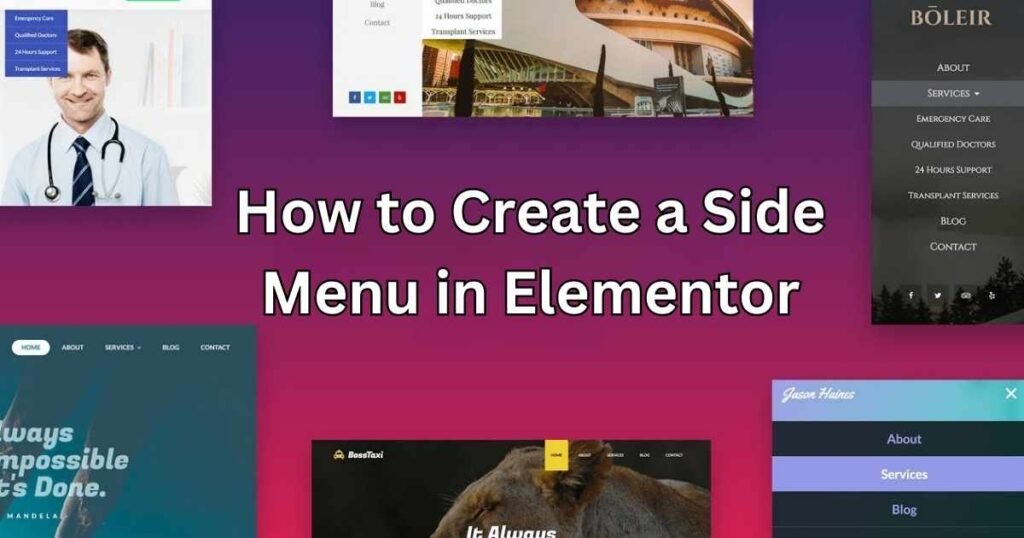Are you tired of the same old navigation bar on your Elementor website? Looking to add a dash of creativity and functionality? Well, buckle up, because we're going on an exciting journey to see how you can make your site more exciting with a cool side menu!
Imagine a sleek and stylish menu sliding in from the edge, guiding your visitors effortlessly through your content. With just a few simple steps, you’ll learn how to unleash the power of Elementor using Unlimited Elements and create a side menu that’s as eye-catching as it is user-friendly.
So, fasten your seatbelts and get ready to transform your website’s navigation game like never before! Let’s dive in – just follow this step by step tutorial! Creating side menus in Elementor! In this detailed walkthrough, We'll explore how to add a side menu to your website using Elementor, step by step. Side menus are invaluable tools for enhancing navigation and user experience, and by following our guide, you'll learn how to seamlessly integrate them into your site.
Understanding the Importance of Side Menus
Before we dive into the technicalities, let's take a moment to understand why side menus matter. Side menus offer a convenient and intuitive way for users to navigate through your website's content. They provide quick access to important links and sections, thereby streamlining the browsing experience. Create a Side Menu in Elementor can significantly improve user engagement and retention on your website, making it a worthwhile addition to any Elementor-powered site.
Step-by-Step Guide to Creating a Side Menu
Here are the step-by-step guide in creating a side menu in Elementor:
Step 1: Install and Activate Elementor
To get started, ensure that you have the Elementor plugin installed and activated on your WordPress website. Elementor is a versatile page builder that simplifies the process of designing and customizing your site's layout.
Step 2: Navigate to the Page Editor
Once Elementor is installed, navigate to the page editor where you want to add the side menu. You can either create a new page or edit an existing one using Elementor.
Step 3: Add a New Section
Within the Elementor editor, click on the “+” icon to add a new section to your page. Choose the desired structure for your section based on your design preferences and requirements.
Step 4: Customize Section Settings
After adding the section, customize its settings to align with your design vision. You can adjust parameters such as layout, background, padding, and other styling options to achieve the desired look and feel.
Step 5: Insert the Menu Widget
Next, drag and drop the Menu widget into the section you created. The Menu widget allows you to display a menu on your page, which will serve as your side menu.
Step 6: Configure Menu Settings
In the Menu widget settings, select the menu you want to display in the side menu. You can choose from your existing WordPress menus or Create a Side Menu in Elementor.
Step 7: Style the Side Menu
Once the menu is added, proceed to style it according to your website's design aesthetic. You can customize aspects such as typography, colors, spacing, and other visual elements to ensure consistency and coherence with the rest of your site.
Step 8: Add Links to the Menu
With the side menu styled, it's time to add links to facilitate navigation. Include links to various pages, categories, posts, or any other relevant content that you want to feature in the side menu.
Step 9: Preview and Publish
Before publishing your changes, preview the page to ensure that everything looks as intended. Once you're satisfied with the result, hit the publish button to make the side menu live on your website.
Benefits of Utilizing Side Menus in Elementor
The following are the benefits of utilizing side menus in elementor:
Enhanced Navigation Experience
Side menus provide users with a seamless and intuitive navigation experience, allowing them to explore your website's content with ease.
Improved Organization
By categorizing links and sections within the side menu, you can effectively organize your website's content, making it more accessible to users.
Modern Design Element
The addition of a side menu can enhance the visual appeal of your website, giving it a modern and professional look.
Accessibility and Convenience
With a side menu readily available on every page, users can quickly access different sections of your website without navigating through complex menus or navigation bars.
Elevate Your Website with Elementor Side Menus!
Ready to take your website navigation to the next level? Start creating a sleek and intuitive side menu for your Elementor-powered website today! Follow our comprehensive guide and enhance user experience with streamlined navigation. Don't miss out on the opportunity to boost engagement and retention. Elevate your website design with Elementor's versatile features. Get started now and unlock the full potential of your website!
Final Thoughts
Creating a side menu in Elementor is a straightforward process that can significantly enhance the user experience on your website. By following our comprehensive guide, you'll be able to design and customize a side menu that aligns with your website's design and functionality. Incorporating a side menu into your Elementor-powered site can improve navigation, organization, and overall user satisfaction, making it a valuable addition to your website.
FAQs
Can I Add Multiple Side Menus to My Elementor-Powered Website?
Absolutely! With Elementor's flexibility, you can create and customize multiple side menus to suit different pages or sections of your website. Simply follow our guide for each menu you wish to incorporate.
Are Side Menus Mobile Responsive?
Yes, Elementor side menus are designed to be fully responsive, ensuring optimal viewing and functionality across various devices and screen sizes. Rest assured, your side menu will adapt seamlessly to mobile devices.
Can I Include Submenus in My Elementor Side Menu?
Certainly! Elementor allows you to include nested menus or submenus within your side menu structure. This feature enables you to organize and categorize content effectively, providing users with a comprehensive navigation experience.
Does Adding a Side Menu Impact Page Loading Speed?
Elementor's efficient coding and optimization ensure that adding a side menu does not significantly impact page loading speed. By following best practices for website performance, you can maintain fast loading times while incorporating engaging navigation elements.